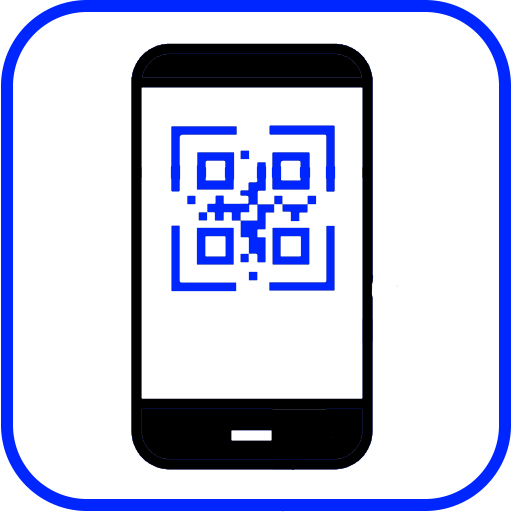|
|||
|
| Home |
| About |
| Hobbies |
| Software |
| Hardware |
| ICT Hotlist |
| Purpose |

Citrix 101
Table of Contents
-
Why this webpage about Citrix?
-
What can I do with the Citrix XenApp portal
-
What is Citrix?
-
What is a Server?
-
What is the Citrix Receiver?
-
What is a Virtual Desktop Infrastructure (VDI)?
-
What is a Virtual Screen?
-
What is Server Based Computing?
-
Work efficiently with Citrix XenApp.
-
Is Server Based Computing the Cloud I hear so much of?
-
Frequently Asked Questions (FAQ)
-
Keyword List
Why this webpage about Citrix?
Citrix is a company that builds great, yet expensive, products for Windows servers. They produce a lot of information and documentation but mostly for those IT-guys and girls in your company. After all these years they seem not to be able to produce explanations for you, the end-user of the product.This page tries to fill the gap by providing a quick overview in a Frequently Asked Questions (FAQ) style. Because of the FAQ style, you can skip the topics you might already know or return to them later.
As a Citrix Administrator for many years, I hope this web page can help you to work more efficiently with this great product.
Should you have any questions or remarks? Do not hesitate to fill in the response form by clicking on the envelope icon on the left.
Please be reminded that this web page is a non-commercial service given to you, so specific technical answers cannot be provided.
 Go To Top Of Page
Go To Top Of Page
What can I do with the Citrix XenApp portal
With Citrix XenApp Portal you can securely access your applications and files (you are allowed access to) from around the world as you can see in the next image: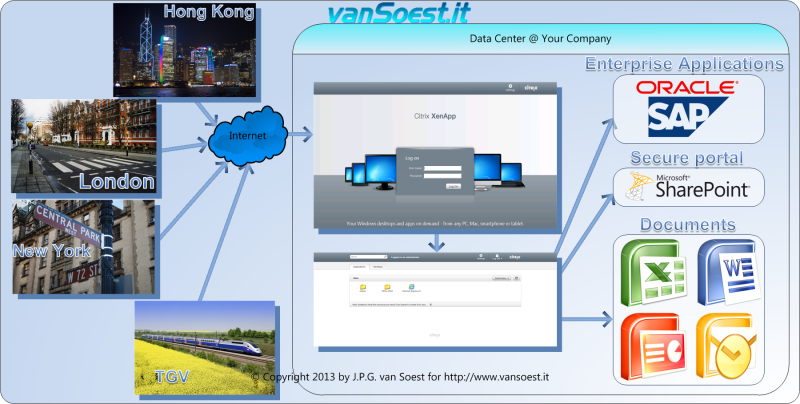
- a hotel in Hong Kong and access your documents
- an office in London to access the Enterprise Applications for the latest album sales
- at home in New York to request your holiday on the Secure employee portal
- using a wireless network connection in a High-Speed Train (TGV) to manage your agenda
 Go To Top Of Page
Go To Top Of Page
What is Citrix?
Citrix ( https://www.citrix.com ) is a company that produces great Windows based tools for Server Based Computing and Virtual Desktops. Go To Top Of Page
Go To Top Of Page
What is a Server?
A Server is a large redundant computer system usually hosted in a conditioned Data Center and installed, configured and supported by qualified ICT-staff. The task of a server is to support multiple users simultaneously. A server can combine multiple tasks such as and not limited to handling the company e-mail, databases and web-sites. Your Desktop PC, Notebook or Tablet is optimized to run tasks for only one logged on user i.e. you. Go To Top Of Page
Go To Top Of Page
What is the Citrix Receiver?
 The program Citrix Receiver is a small program that runs on your Desktop PC/Notebook or Tablet. This program is used to
communicate with the Citrix XenApp server. Citrix Receiver gets installed by your ICT-Staff or can be downloaded and installed from a
website.
The program Citrix Receiver is a small program that runs on your Desktop PC/Notebook or Tablet. This program is used to
communicate with the Citrix XenApp server. Citrix Receiver gets installed by your ICT-Staff or can be downloaded and installed from a
website. Ask your ICT-Staff if you have doubts about running the correct version. Citrix Receiver can be located as a small black icon near your system clock.
 Go To Top Of Page
Go To Top Of Page
What is a Virtual Desktop Infrastructure (VDI)?
A Virtual Desktop Infrastructure is a computer system that behaves as a normal Desktop PC but is created for an end user on a server in the Data Center. This PC can be created on the fly or can be retained for reuse and is accessed by the Citrix Receiver. This is a separately priced tool to Citrix XenApp and it is possible that it is not available at your company. Go To Top Of Page
Go To Top Of Page
What is a Virtual Screen?
Because multiple users are working on one server simultaneously, this would create a mess and leak information when all the applications of all the users are shown together on the server screen. To solve this, the server can produce virtual screens, a kind of buffer, per user so each user can see only his/her applications. Go To Top Of Page
Go To Top Of Page
What is Server Based Computing (SBC)?
Server Based Computing by Citrix is a technology where the applications you and your colleagues are using are actually running on a bunch of Windows Servers in a Data Center. You can use these applications even though they are not installed on your computer, tablet or smartphone. The keys you press on the keyboard and mouse movements you make are send to the server by a small program called Citrix Receiver.What happens on the server Virtual Screen on the server is sent back to your screen.
Example :
You are running Word from the Microsoft productivity office suite in a Citrix XenApp environment and want to open a Word Microsoft Office Open XML Format Document (.DOCX)When you press the key combination of [Ctrl]+[O] in MS-Word, to open a file in Word, your Citrix Receiver will send this key combination to the Citrix XenApp server in your Data Center. There the program Word is running and gets the key combination.
Its response is to create and show a File Open window on the Virtual Screen. These changes to the Virtual Screen are then send back to the Citrix Receiver running on your desktop PC/ Notebook / Tablet. You can then use your mouse to double click a Word document to open. The mouse movements and the double click are monitored by the Citrix Receiver and send to the Citrix XenApp server in your Data Center. The running application Word will accept the mouse movements and double click and opens your requested Document. Opening this Document results in changes to the Virtual Screen. These changes are send back to your Desktop PC / Notebook / Tablet so you can see the contents of the document you just opened many miles away.
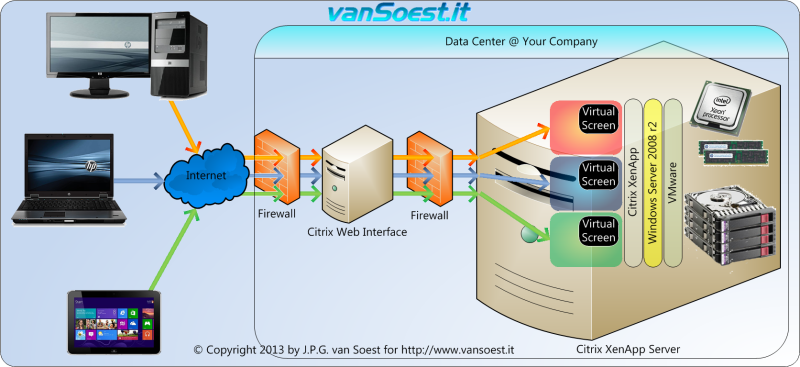
Overview of the Citrix XenApp configuration (hover your mouse over the image for more explanations)
 Go To Top Of Page
Go To Top Of Page
Work efficiently with Citrix XenApp.
When logged on to the Citrix XenApp Portal you can start your word processor (i.e. MS-Word) to write or update a file on the servers in your companies Data Center.It is even possible to work on a file on the disk in your notebook or tablet. Though this may sound very flexible, all the document changes must travel over the same network connections you are using for your keyboard, mouse and screen updates. The resulting delay could degrade your application experience.
Should there be a problem with the internet between the Citrix XenApp servers and your notebook, there is a slight chance you might corrupt your document. When working with documents always use the file server assigned to you in the Data Center near the Citrix XenApp servers.
Should you have network problems, the Citrix XenApp sessions will keep running for you to reconnect or after a while will correctly shutdown the session saving your documents. As a bonus your ICT-staff will back-up your files in the datacenter and they can be restored on request when your notebook gets stolen.
To conclude:
- Work with your original files on the file server in your data center. Your ICT-Staff can explain what server(s) to use.
- Only copy completed documents to your notebook or Tablet to access them in regions with no connectivity. Warning: Your Company may have a policy about carrying company documents on your Notebook or Tablet.
- Work together with your colleagues on documents stored on the file servers in your data center with Citrix XenApp and not on your notebook. This way you always have the most recent version of any document.
 Go To Top Of Page
Go To Top Of Page
Is Server Based Computing the Cloud I hear so much of?
Server Based Computing exists way longer than the Cloud. However it is possible for companies to provide Server Based Computing and /or Virtual Desktops as a cloud service. You should however consider whether you want to store your sensitive sales, price calculation and employee data outside of your company at a provider you must trust. Go To Top Of Page
Go To Top Of Page
Frequently Asked Questions (FAQ)
-
Question: when I install citrix on my home PC and work for my boss, can my boss see my private files?
When you download and install the Citrix Receiver on your home/private PC or notebook, you connect to the services that your employer offers through Citrix XenApp/XenDesktop over the internet.
When you select an application in the Citrix web portal that would like to make a connection to your disks in the private Notebook or PC, you will get the following warning from the Citrix receiver:
This allows you to control if applications via Citrix XenApp/XenDesktop get access to your PC/Notebook.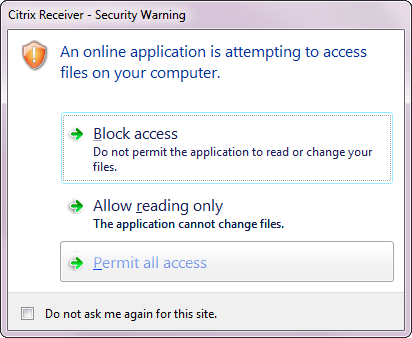
Citrix Receiver - Security warning. An online application is attempting to access files on your computer. Block access, Allow reading only, Permit all access
Please note that this also enables or disables access to USB sticks and related devices (SD cards).
Your employer may also offer a so-called VPN connection. This solution makes your computer part of the network of your employer. This connection makes it possible to perform a (virus/security) scan on your PC.
Your employer may be required to provide a health and safety approved workspace when you regularly work at home for your employer. This can include a notebook and possibly a firewall/internet connection for business use. This may even include that the employer provides furniture. The (non) profit employer will probably not allow private use of this hardware.
 Go To Top Of Page
Go To Top Of Page
Keyword List
- Server: A computer that provides applications and resources to connected users.
- Terminal: A device that functions like a computer consisting of a monitor, a keyboard, and a mouse but no CPU. This device must be connected to a server in order to be able to perform tasks.
- Terminal emulator: An application that acts as a terminal to the server whilst it runs on another device such as a notebook, PC, Tablet and phone.
- Citrix Receiver: An application that acts as a graphical terminal to the server whilst it runs on another device such as a notebook, PC, Tablet and phone.
- Application: A program designed to assist the user in performing a specific task (i.e. Excel, PowerPoint)
- XenApp: An application designed for Windows Servers and sold by Citrix Systems, Inc.
- Portal: An webpage located on the internet or intranet that enables you to access information and or applications
- Virtual Desktop: A computer environment mimicking a normal desktop computer. This Virtual desktop runs on a server in a Data Center and can be accessed with a terminal (emulator).
- Data Center: A data center is a facility used to house computer systems and associated components, such as telecommunications and storage systems. It generally includes redundant or backup power supplies, redundant data communications connections, environmental controls (e.g., air conditioning, fire suppression) and various security devices.
 Go To Top Of Page
Go To Top Of Page
All trademarks or registered trademarks are the property of their respective owners.
Thanks for the positive reactions on this document.
Generated by WebHalla™ Version 0.1.e.7 : Saturday 27-7-2024
© Copyright 1995-2024 ing. Johan P.G. van Soest CIPM 
Response Form Cookie- and Privacy statement Responsible Disclosure procedure
Weather in Waalre by 

Temperature 20.34 °C 
Wind chill 20.34 °C 
Humidity 73 % 
Air pressure 1014 hPa 
Wind speed 1.03 m/s 
Wind direction North 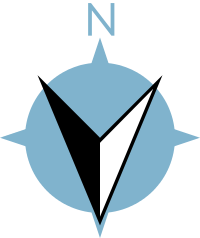

Sun Rise 5:55 
Sun Set 21:33 
Updated:2024-07-27 11:23:06