
|
|||
|
| Home |
| About |
| Hobbies |
| Software |
| Hardware |
| ICT Hotlist |
| Purpose |

ICT-Hotlist Topic
Citrix XenApp licensing error.
Console popup message :" Citrix XenApp cannot contact the license server" on Windows 2008(r2) with XenApp 6.0 or 6.5.When your Citrix XenApp 6.0 or 6.5 server shows you a console popup message" Citrix XenApp cannot contact the license server %License_Server_Name%" check the event log on the server %XenApp_Server_Name% (Click Start button, type "eventvwr.exe", press enter and open the system log) . The XenApp server's system event log may contain warnings like:
Log Name: System
Event Level: Warning
Event Source: MetaFrame
Task Category: None
Event ID: 9015
Logged: 2012/03/21 18:59:10
User: N/A
Computer: %XenApp_Server_Name%
Description:
"Citrix XenApp has entered the grace period. You have 719 hour(s) remaining before this server stops accepting connections from client devices."
Event 9015 occurs every hour for 30 days.
Event Level: Warning
Event Source: MetaFrame
Task Category: None
Event ID: 9015
Logged: 2012/03/21 18:59:10
User: N/A
Computer: %XenApp_Server_Name%
Description:
"Citrix XenApp has entered the grace period. You have 719 hour(s) remaining before this server stops accepting connections from client devices."
Log Name: System
Event Level: Warning
Event Source: MetaFrame
Task Category: None
Event ID: 9026
Logged: 2012/03/21 18:17:53
User: N/A
Computer: %XenApp_Server_Name%
Description:
"Error 0 received while obtaining a license for a Citrix XenApp client connection. A grace license has been granted."
Event 9026 indicates when the problem started.
Event Level: Warning
Event Source: MetaFrame
Task Category: None
Event ID: 9026
Logged: 2012/03/21 18:17:53
User: N/A
Computer: %XenApp_Server_Name%
Description:
"Error 0 received while obtaining a license for a Citrix XenApp client connection. A grace license has been granted."
This check list may help you:
- Ping the license server %License_Server_Name% to see if it is reachable from the XenApp server. (ICMP must be configured in all the firewalls) Try pinging the IP-Address of the license server to exclude DNS problems.
- Open the Citrix License Administration Console webpage at http://%License_Server_Name%:8082 and check for errors. If the site is not available start a Remote Desktop session to the %License_Server_Name% or use another remote management tool such as VNC or GoToMyPC.
- On the %License_Server_Name% server start the services management console by clicking the Start button, type "services.msc" and press enter
- The Citrix Licensing service is probably stopped. Click on the service and click the "Start Service" button in the toolbar or right click the service and choose Start.
- When your Citrix Licensing service starts now, make the Startup Type Automatic.
-
Check on your Citrix XenApp server's system event log if it can contact the license server again and that the grace period
has ended. Within minutes the following events should register in the system event log:
Log Name: SystemAnd
Event Level: Information
Event Source: MetaFrame
Task Category: None
Event ID: 9019
Logged: 2012/03/21 20:54:27
User: N/A
Computer: %XenApp_Server_Name%
Description:
"Citrix XenApp has successfully contacted the license server %License_Server_Name%."Log Name: SystemNow your Citrix XenApp licensing is running again.
Event Level: Information
Event Source: MetaFrame
Task Category: None
Event ID: 9016
Logged: 2012/03/21 20:54:27
User: N/A
Computer: %XenApp_Server_Name%
Description:
"This server is successfully communicating with the license server. Citrix XenApp has left the grace period." -
However if the Citrix Licensing service stops without any error messages you have to dig deeper by opening the event log on
the %License_Server_Name%. Open this log and check for event:
Log Name: System
Event Level: Error
Event Source: Service Control Manager
Task Category: None
Event ID: 7034
Logged: 2012/03/21 20:54:27
User: N/A
Computer: %License_Server_Name%
Description:
"The Citrix Licensing service terminated unexpectedly. It has done this 1 time(s)." - Open the Windows file explorer on the license server %License_Server_Name% and navigate to the folder C:\Program Files(x86)\Citrix\Licensing\LS\conf
- Locate and rename both files "concurrent_state.xml" and "activation_state.xml" to "concurrent_state.xml.old" and "activation_state.xml.old". These files can become unusable and the Citrix Licensing Service, lmadmin.exe, does not properly handle the unusable files and crashes.
- Switch back to the Services management console on the server %License_Server_Name% and start the service Citrix Licensing
- Open the Citrix License Administration Console webpage at http://localhost:8082. Now the familiar web page should appear.
- Check your Citrix XenApp server %XenApp_Server_Name% event log if it can contact the license server again and if the grace
period has ended. Within minutes the following events should register in the system event log:
Log Name: SystemAnd
Event Level: Information
Event Source: MetaFrame
Task Category: None
Event ID: 9019
Logged: 2012/03/21 20:54:27
User: N/A
Computer: %XenApp_Server_Name%
Description:
"Citrix XenApp has successfully contacted the license server %License_Server_Name%"Log Name: System
Event Level: Information
Event Source: MetaFrame
Task Category: None
Event ID: 9016
Logged: 2012/03/21 20:54:27
User: N/A
Computer: %XenApp_Server_Name%
Description:
"This server is successfully communicating with the license server. Citrix XenApp has left the grace period."
Reaction from James Tuson via Twitter:
"Thank you so much for your detailed post "Citrix XenApp licensing error."
It helped me fix the same problem in a stressful time"
Johan>Glad I could help.
You may vote your opinion about this article:





Scripts and programming examples disclaimer
Unless stated otherwise, the script sources and programming examples provided are copyrighted freeware. You may modify them, as long as a reference to the original code and hyperlink to the source page is included in the modified code and documentation. However, it is not allowed to publish (copies of) scripts and programming examples on your own site, blog, vlog, or distribute them on paper or any other medium, without prior written consent.Many of the techniques used in these scripts, including but not limited to modifying the registry or system files and settings, impose a risk of rendering the Operating System inoperable and loss of data. Make sure you have verified full backups and the associated restore software available before running any script or programming example. Use these scripts and programming examples entirely at your own risk. All liability claims against the author in relation to material or non-material losses caused by the use, misuse or non-use of the information provided, or the use of incorrect or incomplete information, are excluded. All content is subject to change and provided without obligation.

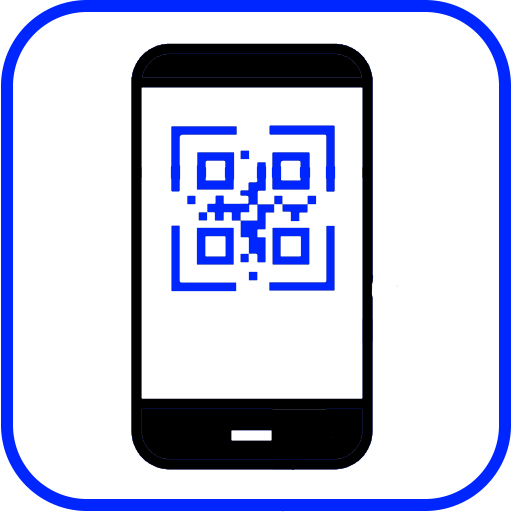
 Back to the ICT-Hotlist...
Back to the ICT-Hotlist...