
|
|||
|
| Home |
| About |
| Hobbies |
| Software |
| Hardware |
| ICT Hotlist |
| Purpose |

ICT-Hotlist Topic
Switch Documents
Are you working with a lot of opened Microsoft® Word documents? This macro can be used to switch quickly between documents. In addition this macro shows the document name in the status bar.tested with MS-Word 2000, 2003 and the ribbon in office 2010. Seems to be a great idea as this functionality is now build into Office 2013.
Sub SwitchDocuments()
'******************************************************************************
'* Word macro to switch between multiple open documents, the document name is
'* shown in the statusbar.
'*
'* Installation:
'* 1 Copy the macro text to a file "SwitchDocuments.bas" and remember the
'* saved file location.
'* 2 Start Word and open the Microsoft Visual Basic editor
'* 3 Select File | Import File | select your file "SwitchDocuments.bas"
'* 4 Close the Visual Basic Editor
'* 5 Create a button on a toolbar that points to the macro
'* "SwitchDocuments".
'*
'* Copyright 2000 - 2024 Johan van Soest http://www.vansoest.it
'******************************************************************************
Dim DocumentNumber
Dim NumberDocuments
DocumentNumber = WordBasic.Window() + 1
NumberDocuments = WordBasic.CountWindows()
If (NumberDocuments >= DocumentNumber) Then
WordBasic.WindowList DocumentNumber
Else
WordBasic.WindowList 1
End If
WordBasic.PrintStatusBar "Current Document : " + WordBasic.[WindowName$](WordBasic.Window())
End Sub
'******************************************************************************
'* Word macro to switch between multiple open documents, the document name is
'* shown in the statusbar.
'*
'* Installation:
'* 1 Copy the macro text to a file "SwitchDocuments.bas" and remember the
'* saved file location.
'* 2 Start Word and open the Microsoft Visual Basic editor
'* 3 Select File | Import File | select your file "SwitchDocuments.bas"
'* 4 Close the Visual Basic Editor
'* 5 Create a button on a toolbar that points to the macro
'* "SwitchDocuments".
'*
'* Copyright 2000 - 2024 Johan van Soest http://www.vansoest.it
'******************************************************************************
Dim DocumentNumber
Dim NumberDocuments
DocumentNumber = WordBasic.Window() + 1
NumberDocuments = WordBasic.CountWindows()
If (NumberDocuments >= DocumentNumber) Then
WordBasic.WindowList DocumentNumber
Else
WordBasic.WindowList 1
End If
WordBasic.PrintStatusBar "Current Document : " + WordBasic.[WindowName$](WordBasic.Window())
End Sub
You may vote your opinion about this article:





Scripts and programming examples disclaimer
Unless stated otherwise, the script sources and programming examples provided are copyrighted freeware. You may modify them, as long as a reference to the original code and hyperlink to the source page is included in the modified code and documentation. However, it is not allowed to publish (copies of) scripts and programming examples on your own site, blog, vlog, or distribute them on paper or any other medium, without prior written consent.Many of the techniques used in these scripts, including but not limited to modifying the registry or system files and settings, impose a risk of rendering the Operating System inoperable and loss of data. Make sure you have verified full backups and the associated restore software available before running any script or programming example. Use these scripts and programming examples entirely at your own risk. All liability claims against the author in relation to material or non-material losses caused by the use, misuse or non-use of the information provided, or the use of incorrect or incomplete information, are excluded. All content is subject to change and provided without obligation.

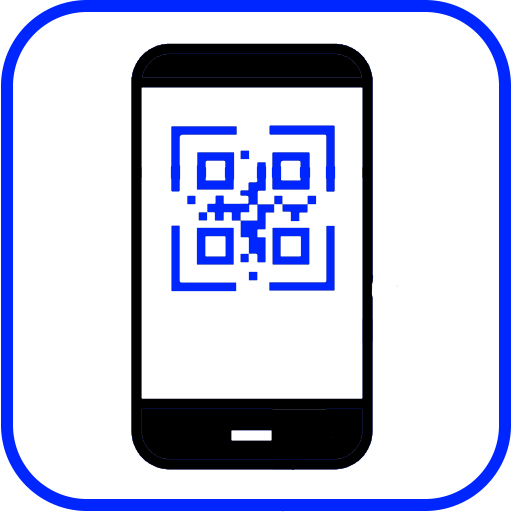
 Back to the ICT-Hotlist...
Back to the ICT-Hotlist...