
|
|||
|
| Home |
| About |
| Hobbies |
| Software |
| Hardware |
| ICT Hotlist |
| Purpose |

ICT-Hotlist Topic
How to check your Notebook/Tablet or Desktop memory in Windows.
Is your Windows computer suddenly crashing or programs behave not the way you expect them? The memory of the computer can be the problem. Windows and your user programs are continuously reading and writing to the memory of your computer. If you just (re)placed a memory module (newly produced modules are not always tested) or a memory module degrades over time, errors can occur that the computer can not fix.
Luckily Windows has a build in free memory checker that needs some explaining but it works well.
How to use the build in Windows Memory checker
Start the Windows Memory Diagnostic tool
The memory checker reboots the computer so the check can be done without Windows in memory. This way the checker can access all the memory and is not restricted by the Windows memory protection
Open the Start menu, type "Windows Memory Diagnostic", and press Enter or type (or copy) the program name "mdsched.exe", and press Enter.
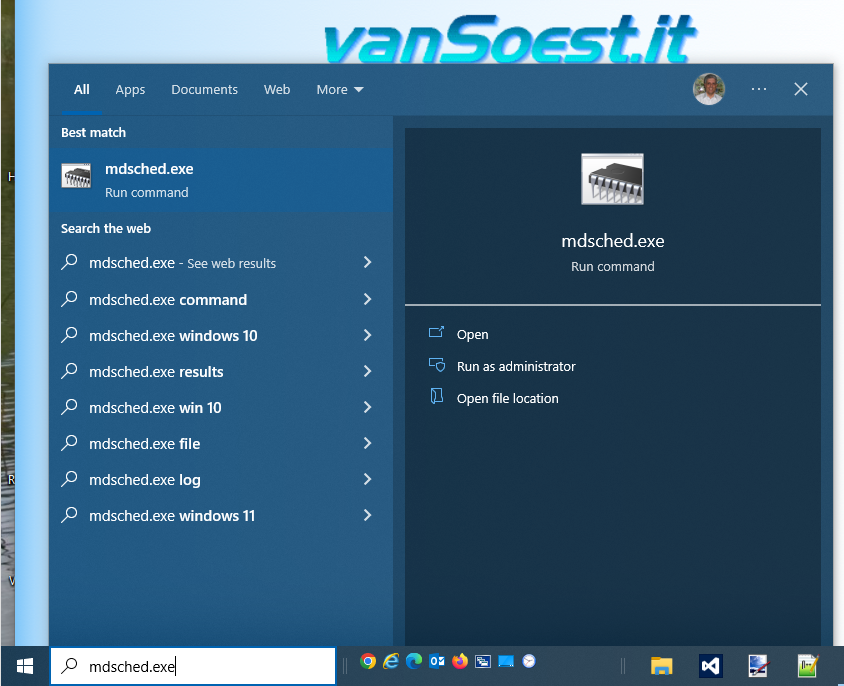
Start the Window Memory Diagnostics
Select the start option
Click the button "Restart now and check for problems (recommended)". You are warned to close all open documents.
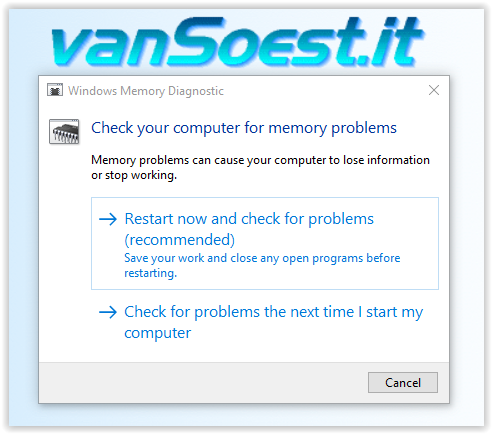
Windows Memory Diagnostics: Restart now and check for problems (recommended)
Memory diagnostics running
After pressing the button, Windows will restart and Windows Memory Diagnostics Tool runs with the default options in text modus.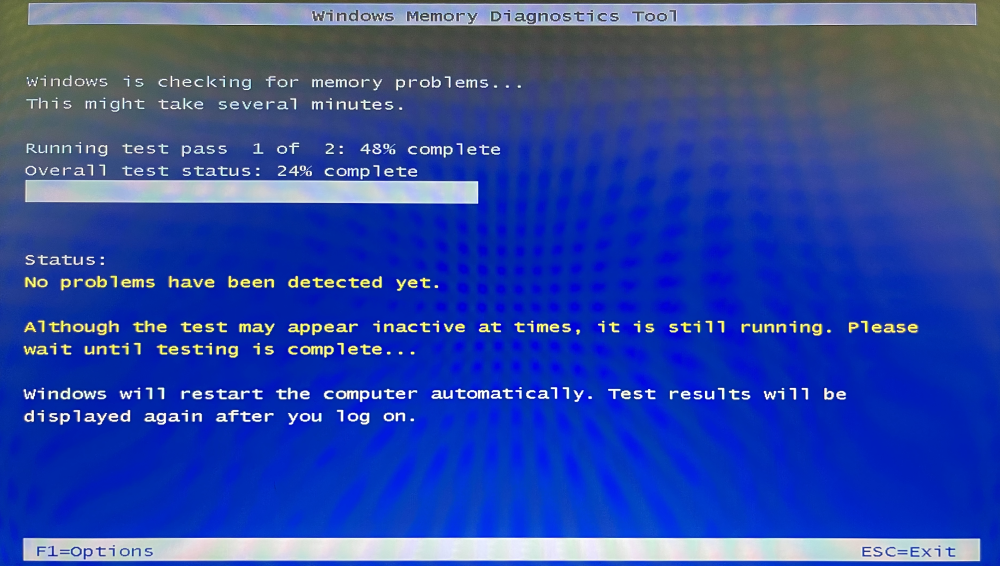
Windows Memory Diagnostics: running in text modus with default options.
Windows Memory Diagnostics: Options screen
By pressing the key F1 you can select additional options as can be seen in the next image. Most of the time the default options are sufficient to perform a memory check. However you can run the check up to 15 times and then press F10.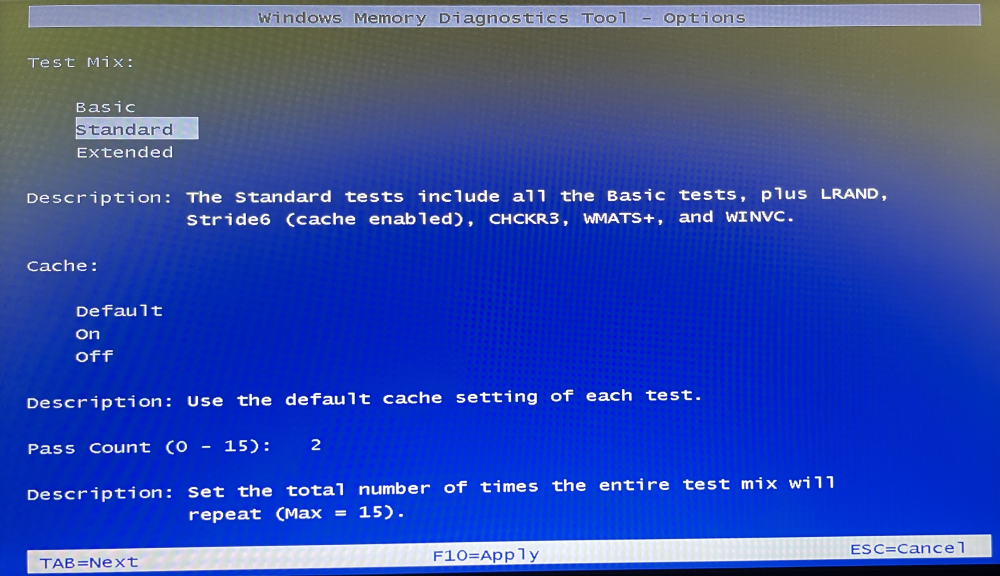
Windows Memory Diagnostics: Options
Show the results
The memory check results are not shown after restarting Windows as displayed by the Memory Diagnostics Tool but are written in the system eventlog.
Open the Start menu, type "Event Viewer", and press Enter or type (or copy) the program name "eventvwr.msc", and press Enter.
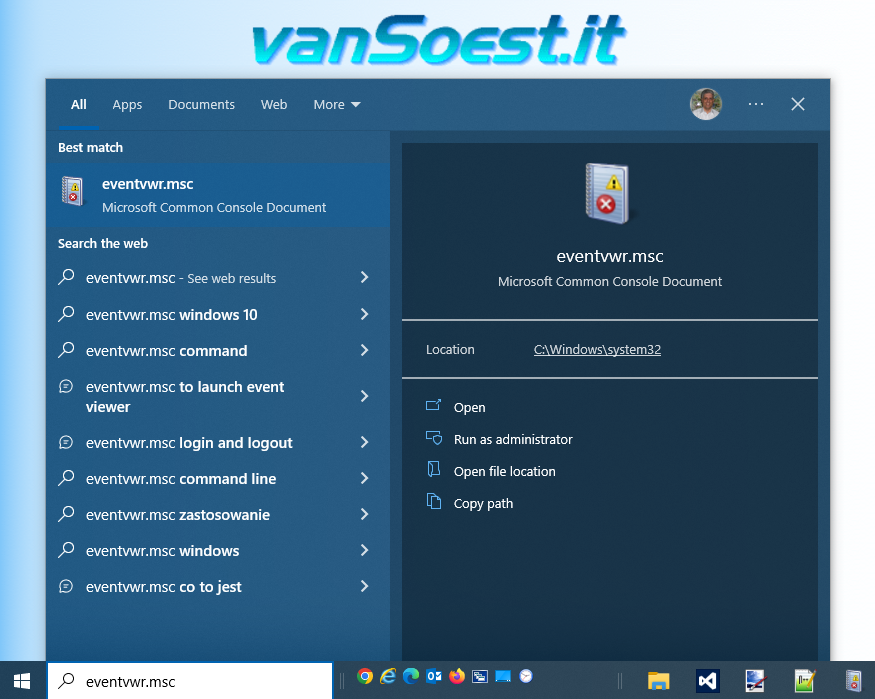
Starting Windows Event Viewer.
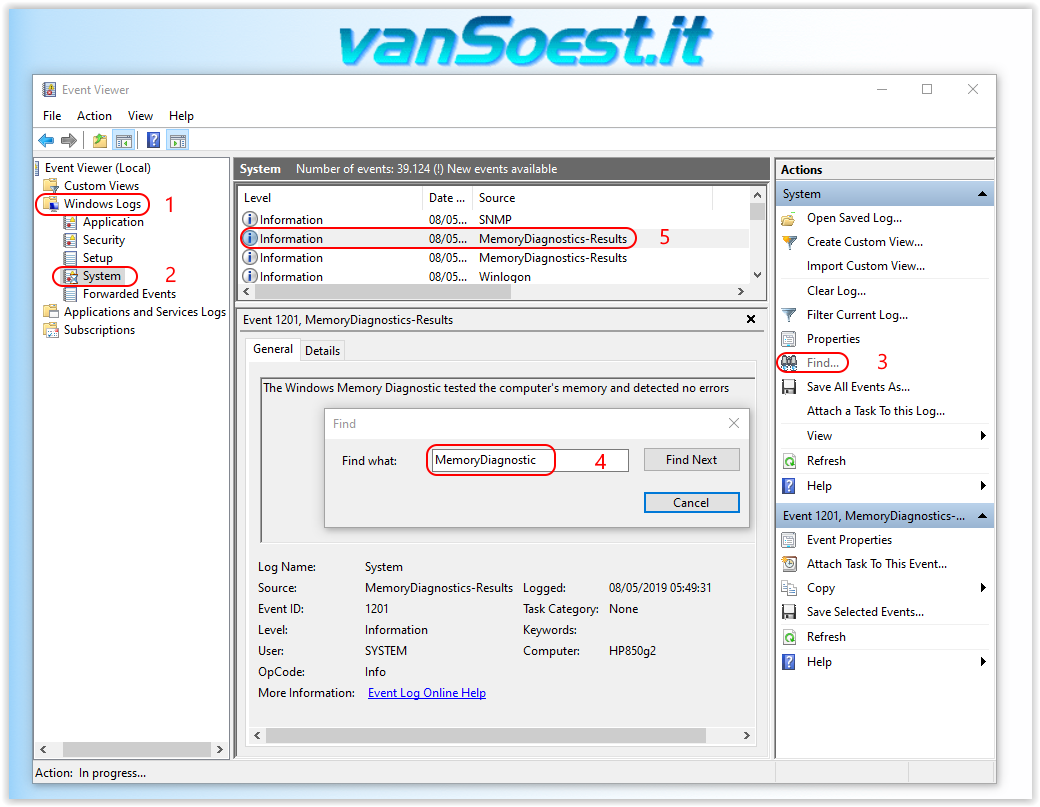
Finding the Eventlog entries of the MemoryDiagnostics
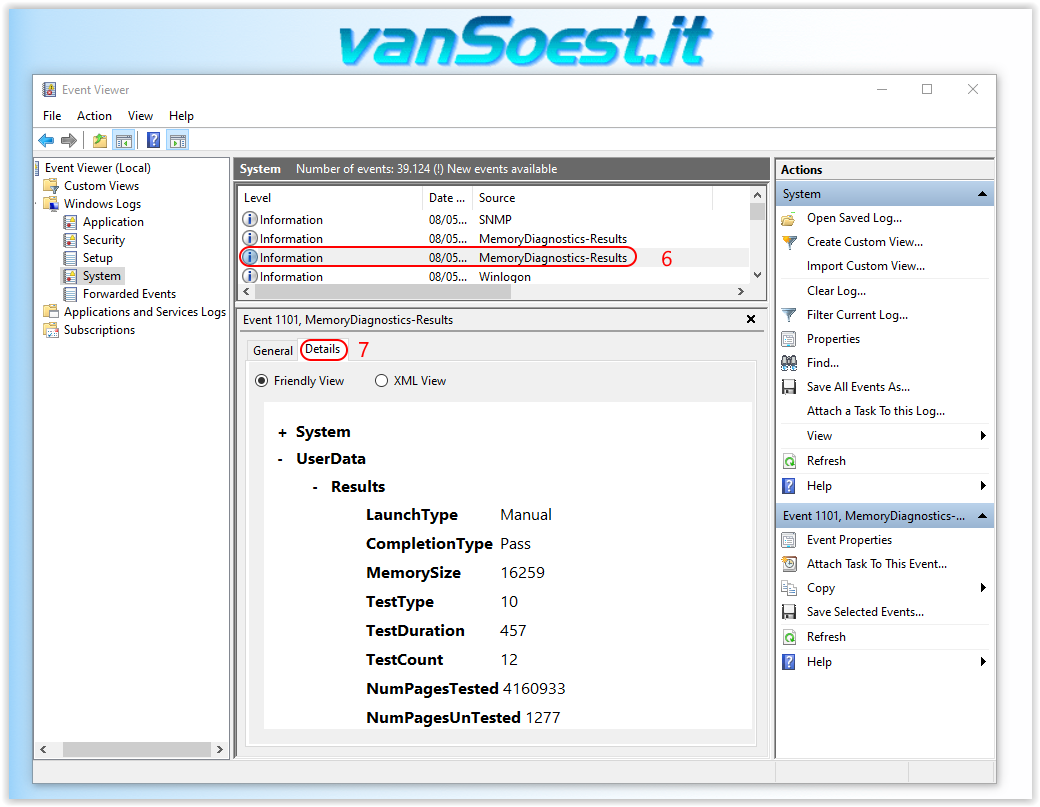
Locating the extended Memory Diagnostics results.
- If your computer is still under warranty, contact your supplier with the results of the memory check
- If you have multiple memory modules in your computer and know something about computer hardware: electrically discharge yourself, turn off the computer, (remove the battery) and remove all memory modules except one and perform a memory check. Do this for all the modules and replace the modules with BadPage faults (memory modules can also be to slow for your computer
- If you know nothing about computers, contact that friend you usually ask about computer advice and let him/her do step 2. Perhaps that friend has some memory modules lying around for you 😉
Scripts and programming examples disclaimer
Unless stated otherwise, the script sources and programming examples provided are copyrighted freeware. You may modify them, as long as a reference to the original code and hyperlink to the source page is included in the modified code and documentation. However, it is not allowed to publish (copies of) scripts and programming examples on your own site, blog, vlog, or distribute them on paper or any other medium, without prior written consent.Many of the techniques used in these scripts, including but not limited to modifying the registry or system files and settings, impose a risk of rendering the Operating System inoperable and loss of data. Make sure you have verified full backups and the associated restore software available before running any script or programming example. Use these scripts and programming examples entirely at your own risk. All liability claims against the author in relation to material or non-material losses caused by the use, misuse or non-use of the information provided, or the use of incorrect or incomplete information, are excluded. All content is subject to change and provided without obligation.

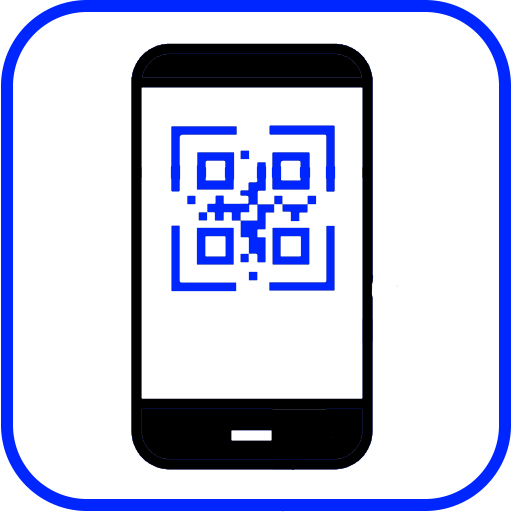
 Back to the ICT-Hotlist...
Back to the ICT-Hotlist...